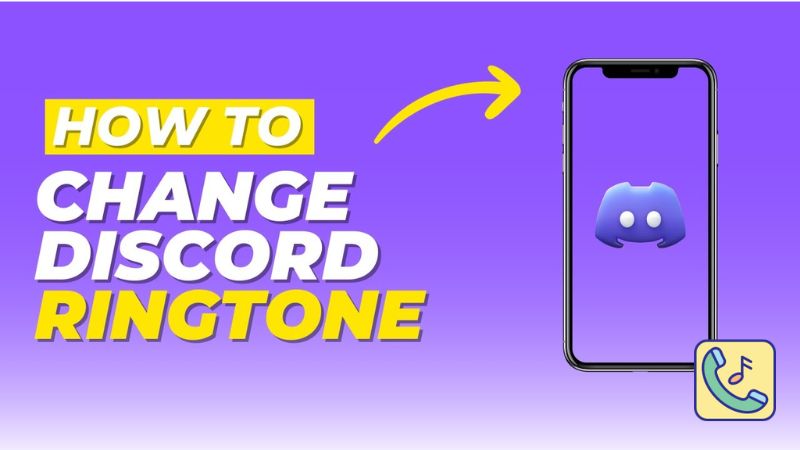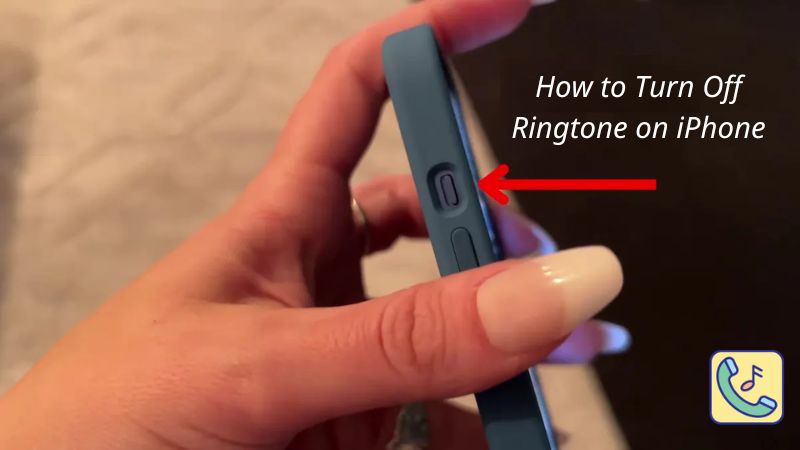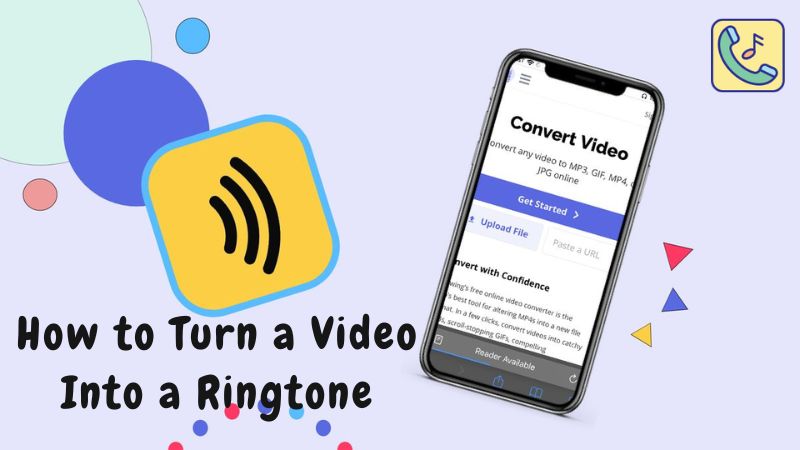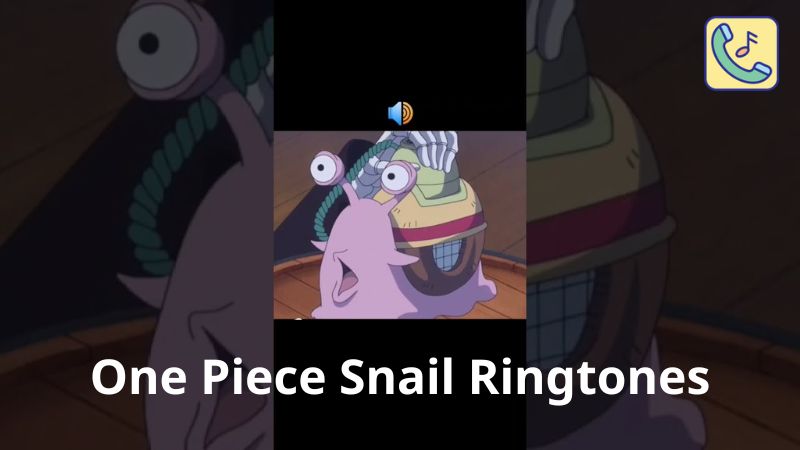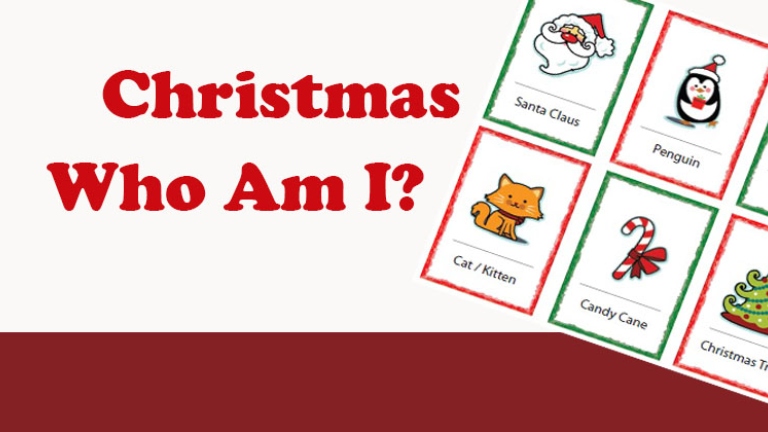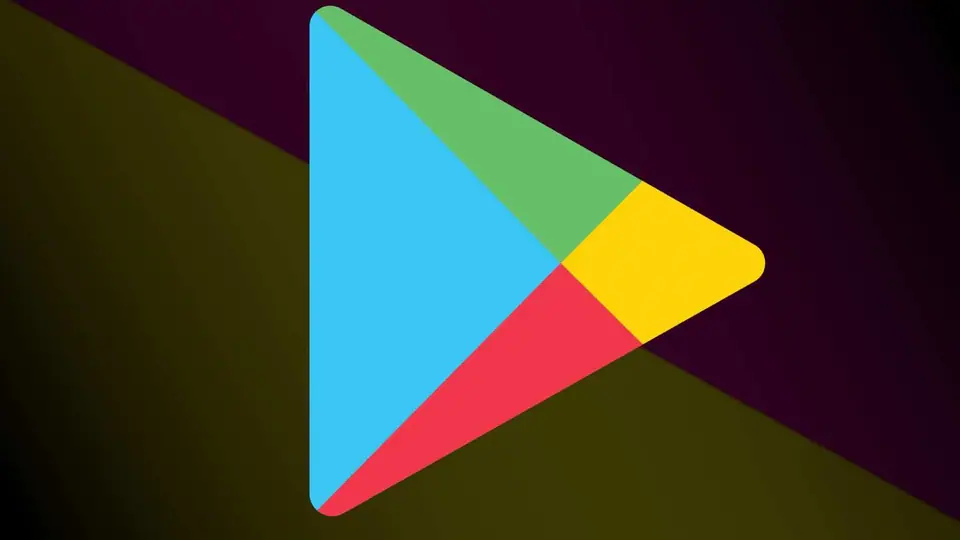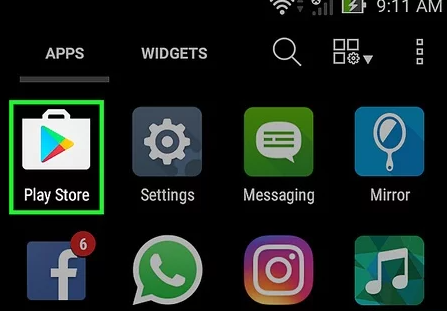In the dynamic world of smartphones, customization is key. One of the most personal aspects of customization is choosing a unique ringtone for calls and notifications. Whether it’s a catchy tune, a snippet of your favorite song, or a calming melody, your choice of ringtone reflects your personality and style. But have you ever wondered where are ringtones stored on Android? Let’s Ringtun.info delve into the depths of Android’s file system to uncover the mystery.
Where Are Ringtones Stored on Android?
Where are ringtones stored on Android? This question often arises when users want to customize their device or transfer ringtones from one phone to another. Understanding the storage location is essential for managing and accessing these audio files effectively.
-
Internal Storage: The Ringtones Folder
The primary location for storing ringtones on Android is the “Ringtones” folder in the internal storage. This folder is specifically designated for storing audio files that can be set as ringtones or notification sounds. Accessing this folder allows users to view, organize, and manage their collection of ringtones easily.

-
Using a File Manager App
To locate the “Ringtones” folder, users can utilize a file manager app installed on their Android device. Popular file manager apps such as Solid Explorer, ES File Explorer, or Files by Google provide intuitive interfaces for navigating through the device’s file system. Once inside the file manager app, users can navigate to the internal storage and locate the “Ringtones” folder, where all the audio files designated as ringtones are stored.
-
Connecting to a Computer
Alternatively, users can connect their Android device to a computer via USB cable and access the internal storage directly. Upon connecting the device, it will appear as a removable storage device on the computer. Users can then browse through the file system and locate the “Ringtones” folder to view and manage their collection of ringtones.
-
Downloaded Ringtones from Apps
In addition to manually transferring audio files to the “Ringtones” folder, users can also download ringtones directly from various apps available on the Google Play Store. These apps offer a wide range of ringtones, notification sounds, and alarm tones for users to choose from. When downloaded, these audio files are typically stored in a designated folder within the internal storage or on the SD card, if available.

-
Customization Options
Android provides users with extensive customization options when it comes to setting ringtones and notification sounds. Users can choose different ringtones for incoming calls, messages, emails, and other notifications, allowing for a personalized experience. By accessing the “Sound” settings on their device, users can select their preferred ringtone from the ones stored in the “Ringtones” folder or choose from the pre-installed options provided by the manufacturer.
-
Transferring Ringtones between Devices
Knowing where ringtones are stored on Android is particularly useful when transferring data between devices. Whether upgrading to a new phone or sharing ringtones with friends, users can easily transfer audio files by copying them from the “Ringtones” folder on one device to another. This process can be done manually using a file manager app or by connecting both devices to a computer and transferring the files directly.

-
Backup and Restore
Safeguarding your assortment of ringtones is vital to prevent potential loss due to device malfunction or data corruption. Users can secure their audio files by duplicating the contents of the “Ringtones” folder onto a computer or utilizing a cloud storage service, ensuring redundancy and resilience against unforeseen mishaps. Should the need arise, such as a device reset or replacement, restoring these ringtones becomes a seamless process by transferring them back to the designated “Ringtones” folder on the new device. This proactive approach to backing up ringtone collections offers peace of mind, enabling users to preserve their preferred auditory alerts and maintain continuity in their personalized device experience.
-
Third-Party Apps for Ringtone Management
While the default file manager app on Android devices provides basic functionality for managing ringtones, there are also third-party apps available for more advanced features. Apps like Zedge, Ringtone Maker, or Audiko offer additional customization options, such as editing audio files, creating custom ringtones, and downloading new ones directly to the device. These apps streamline the process of managing and customizing ringtones on Android.
Final Words
In conclusion, the “Ringtones” folder in the internal storage is the primary location where ringtones are stored on Android devices. Understanding this storage location is essential for managing, customizing, and transferring ringtones effectively. Whether using a file manager app, connecting to a computer, or downloading from third-party apps, users have various options for accessing and customizing their collection of ringtones. So the next time you’re looking to change your ringtone, remember to explore the depths of your Android device to find where your favorite tunes are stored. Where are ringtones stored on Android? It’s a question with a straightforward answer, yet it unlocks a world of customization possibilities.