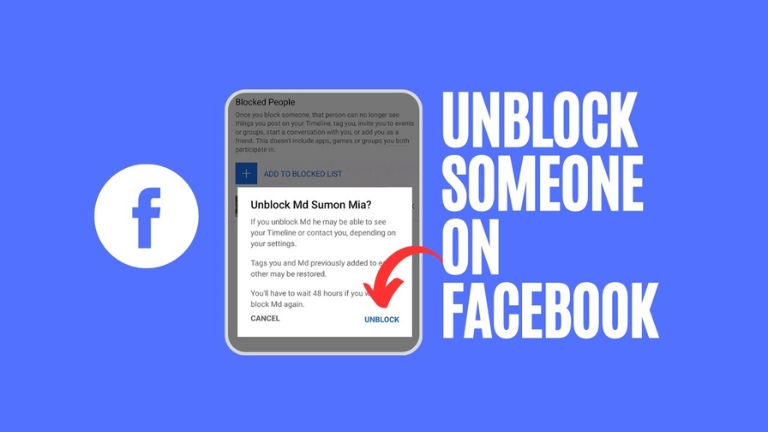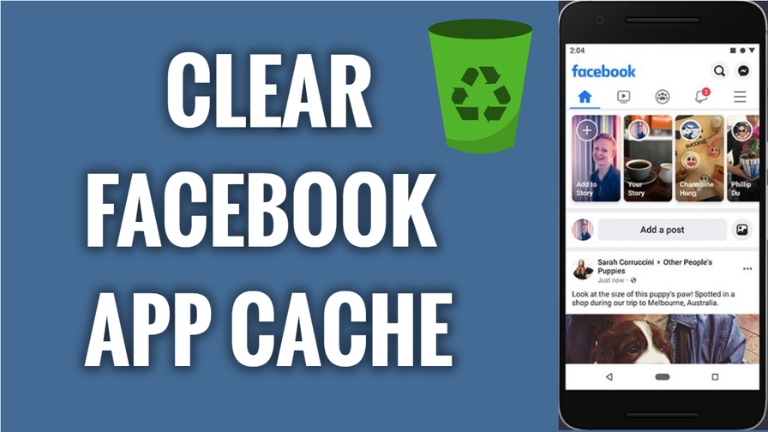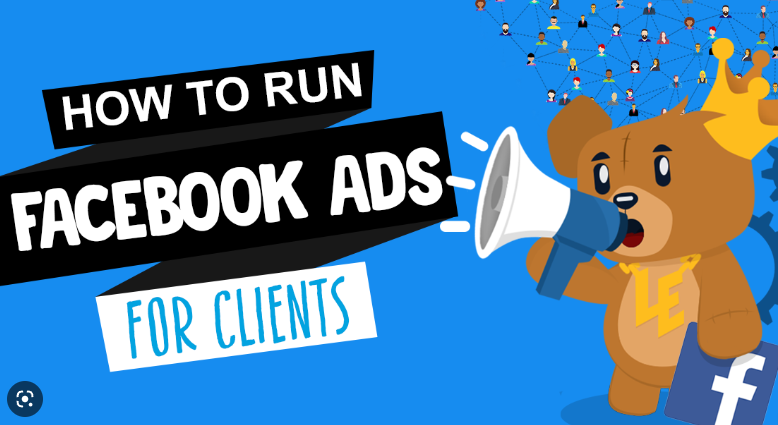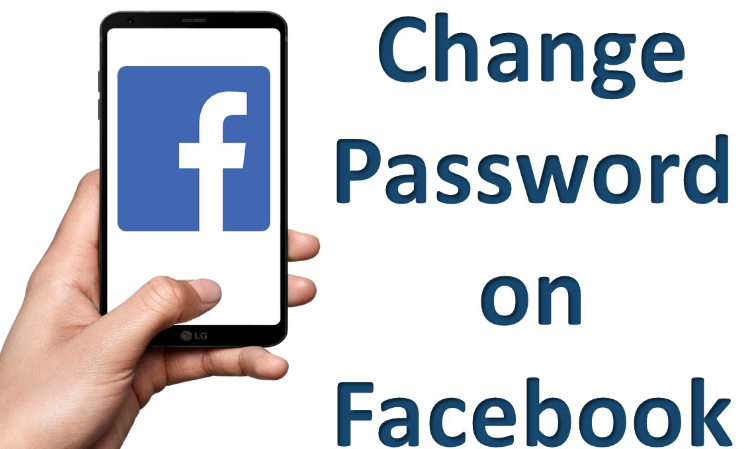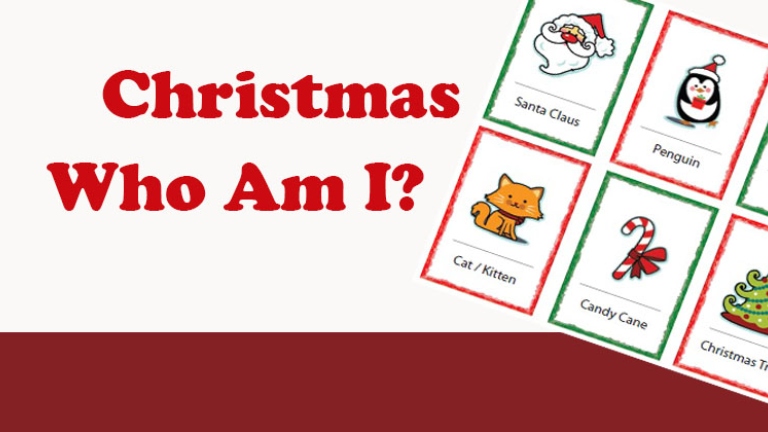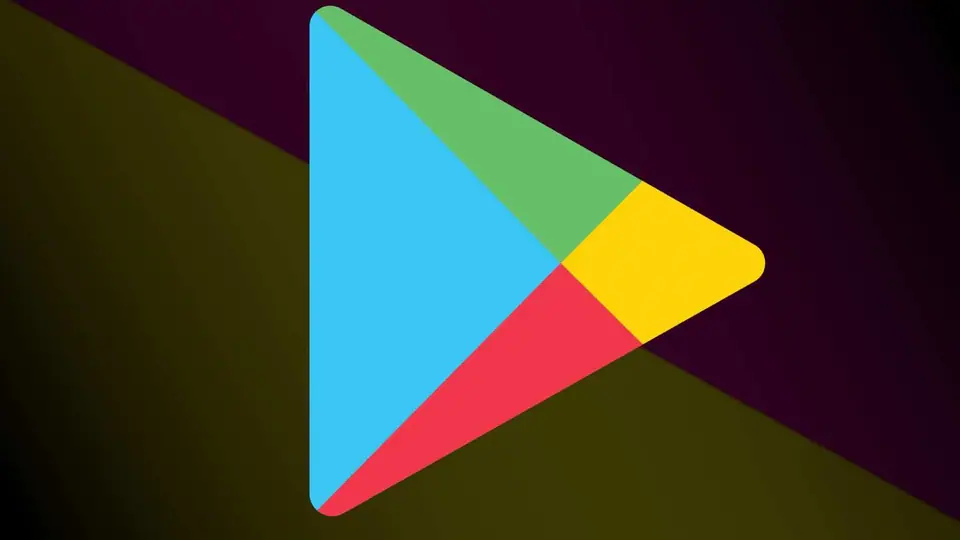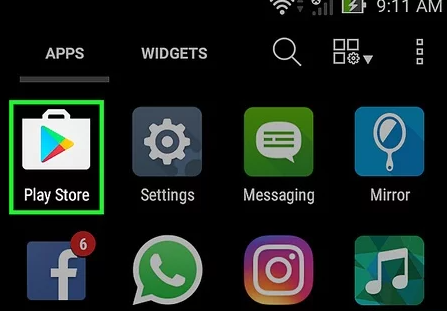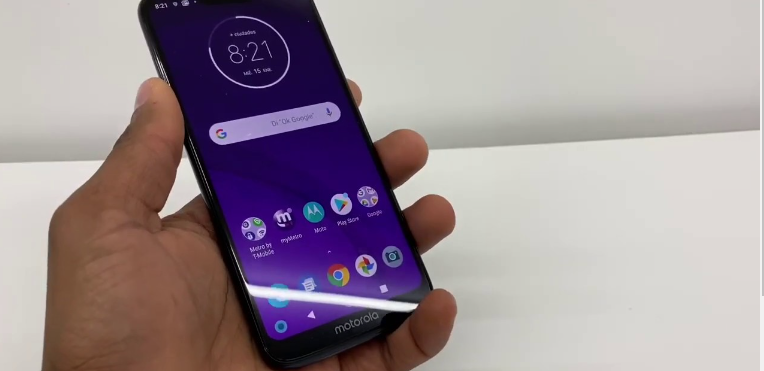Facebook, with its vast user base, has become an integral part of our digital lives. However, there are times when you may need to block someone due to various reasons, such as unwanted messages or toxic interactions. Fortunately, Facebook also provides an option to reverse this decision. In this comprehensive guide, we will walk you through the process of How to Unblock Someone on Facebook, ensuring that you can reconnect with friends and acquaintances while maintaining control over your online interactions.

Understanding Blocking and Unblocking on Facebook
Before diving into the steps, let’s briefly understand what blocking and unblocking mean on Facebook.
Blocking Someone on Facebook
When you block someone on Facebook, you essentially restrict their access to your profile, posts, and interactions. This means they can’t send you messages, see your posts, or interact with you in any way. It’s a useful feature to maintain privacy and distance from individuals who might be causing you discomfort or harm.
Unblocking Someone on Facebook
Unblocking someone is the process of undoing this restriction. It allows the person you blocked to once again see your profile, interact with your posts, and send you messages. It’s a way to give someone a second chance or simply reconnect with old friends.
Steps to Unblock Someone on Facebook
Now, let’s get into the nitty-gritty of unblocking someone on Facebook.
Step 1: Log in to Your Facebook Account
The first step, of course, is to log in to your Facebook account. You’ll need to enter your email address/phone number and password to access your profile.
Step 2: Access Settings
Once you’re logged in, locate the small downward-pointing arrow in the top right corner of your Facebook homepage. Click on it to open a drop-down menu.
Step 3: Navigate to Settings & Privacy
In the drop-down menu, you’ll find the “Settings & Privacy” option. Click on it to reveal additional options.
Step 4: Access Blocking
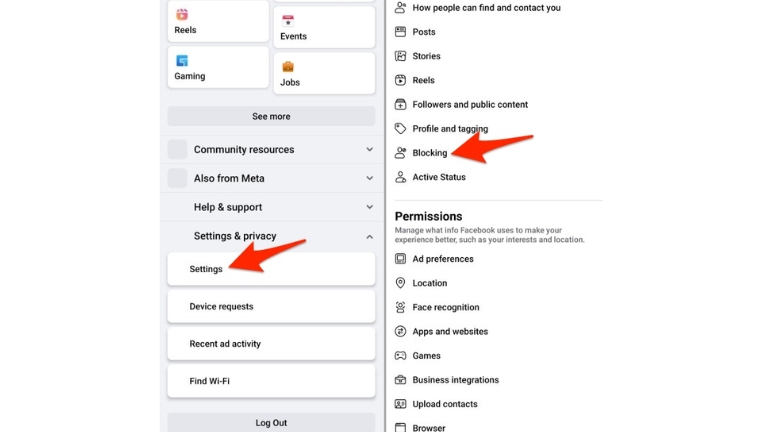
Within the “Settings & Privacy” section, you’ll see the “Blocking” option. Click on it to manage your blocked users.
Step 5: Locate the Blocked Users Section
In the “Blocking” section, you’ll find a list of all the users you’ve blocked in the past. Scroll through this list to find the person you want to unblock.
Step 6: Unblock the User
Next to the name of the person you want to unblock, you’ll see an “Unblock” button. Click on it.
Step 7: Confirm Your Decision
A confirmation dialog will appear, asking if you’re sure you want to unblock the user. Confirm your decision by clicking “Confirm.”
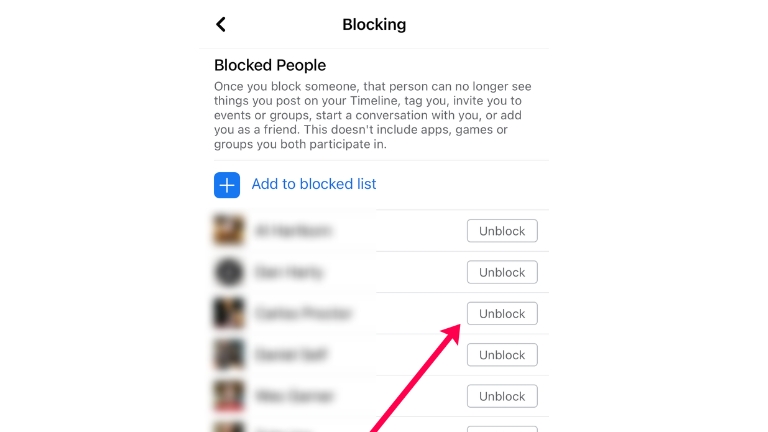
Step 8: Finalize the Process
Once you’ve confirmed your decision, the person will be unblocked instantly. They will now be able to see your profile, posts, and send you messages once again.
Additional Considerations
While unblocking someone on Facebook is a straightforward process, here are some additional considerations to keep in mind:
- Temporary vs. Permanent Block: Facebook offers two types of blocks – temporary and permanent. Temporary blocks are usually applied automatically for a short duration if you engage in suspicious activity on the platform. Permanent blocks require a deliberate action on your part and can only be undone by Facebook support.
- Blocking and Unblocking Limits: Be cautious with frequent blocking and unblocking. Facebook has limits in place to prevent abuse of these features. If you repeatedly block and unblock someone, you may face restrictions on your account.
- Privacy Settings: Review your privacy settings after unblocking someone. Ensure that your profile and posts are visible to the right audience to maintain your desired level of privacy.
- Communication: After unblocking someone, consider communicating your intentions if necessary. It’s a good practice to discuss your concerns and establish boundaries with the person to avoid future issues.
Unblocking someone on Facebook is a simple process that can help you reconnect with friends and acquaintances or give someone a second chance. However, it’s essential to use this feature responsibly and consider the reasons you blocked someone in the first place. By following the steps outlined in this guide, you can easily manage your blocked users and maintain control over your online interactions on Facebook. Remember, while Facebook offers tools for connecting, it’s up to you to create a safe and enjoyable online experience.
Above are detailed information for you about How to Unblock Someone on Facebook, hope they are useful and don’t forget to visit Ringtun.info to update more useful new information!