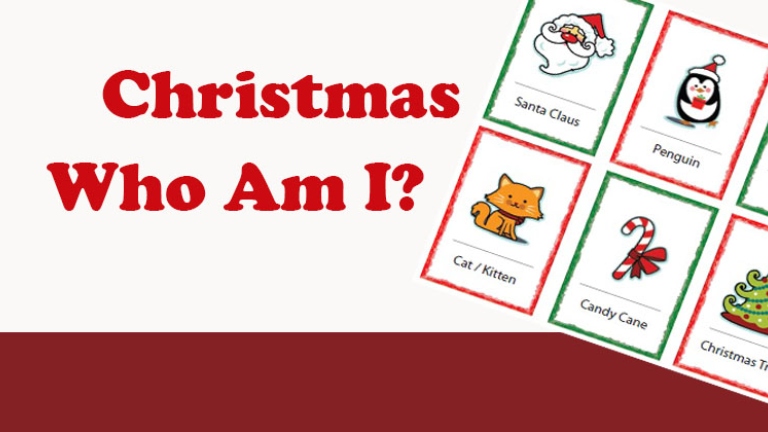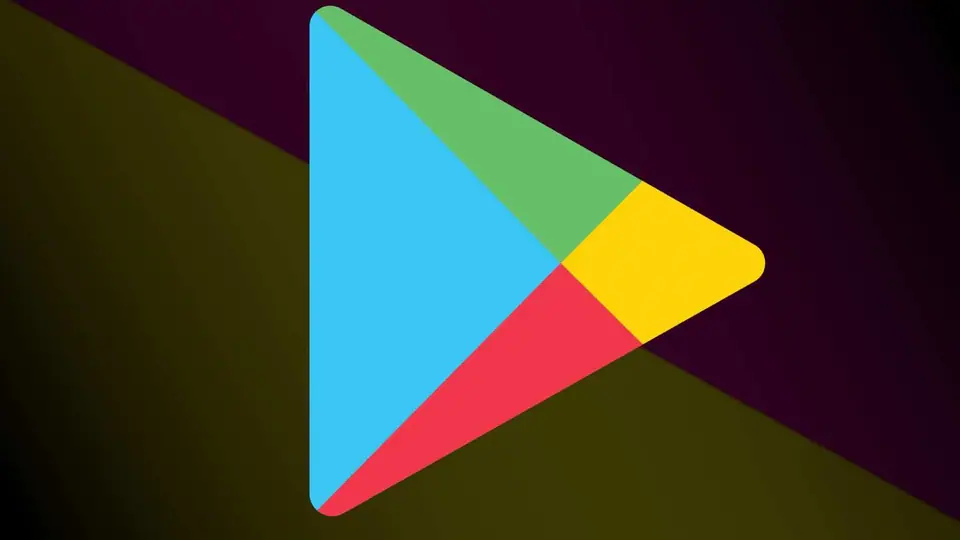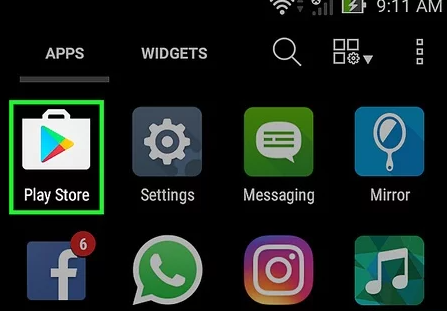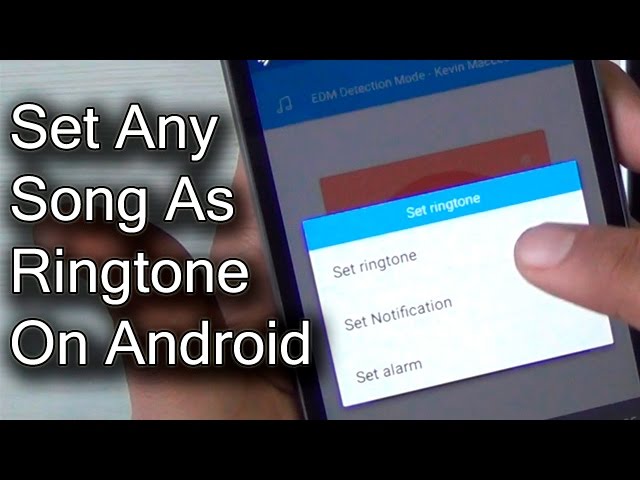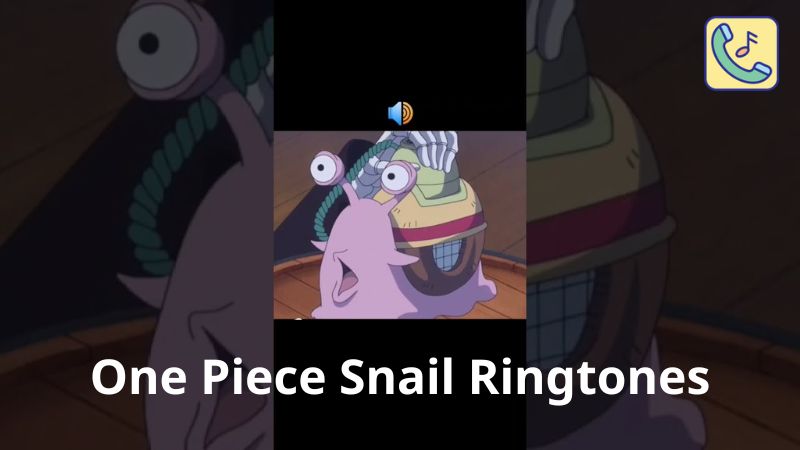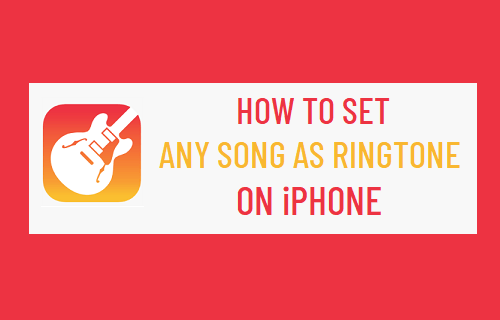Steam, the popular digital gaming platform, offers a convenient refund policy that allows users to return games under certain conditions. Whether you’ve purchased a game by mistake, it doesn’t meet your expectations, or you encounter technical issues, Steam provides a straightforward refund process. In this article, we will provide you with a comprehensive guide on how to refund a steam game, ensuring a hassle-free experience. Follow these step-by-step instructions to navigate the refund process smoothly.

Understanding Steam’s Refund Policy
Before proceeding with a refund, it’s essential to be familiar with Steam’s refund policy. According to the policy, you can request a refund for any game or software within 14 days of purchase, provided you have played it for less than two hours. Additionally, DLCs (Downloadable Content) and in-game purchases are usually non-refundable unless there are technical issues that prevent their proper functioning. Keep these guidelines in mind as you initiate the refund process.
Initiating a Refund Request
To start the refund process, follow these steps:
1. Open the Steam client or log in to your Steam account through the official website.
2. Navigate to the “Help” tab located at the top-left corner of the client or website.
3. Select “Steam Support” from the drop-down menu.
4. In the Steam Support window, click on “Purchases” to view your recent purchases.
5. Locate the game you wish to refund and click on it to access the game’s support page.
6. On the support page, click on the “I would like a refund” option.
7. Select the reason for the refund from the available options that best describe your situation.
8. Follow the on-screen instructions to complete the refund request.
Checking Refund Eligibility and Conditions

After submitting the refund request, Steam will assess its eligibility based on factors such as purchase date, playtime, and refund history. Keep in mind the following conditions that may affect your refund:
1. Playtime: To be eligible for a refund, the game must have been played for less than two hours.
2. Purchase Date: Refunds are only available for games purchased within the last 14 days.
3. In-Game Purchases and DLCs: Generally, these are non-refundable, but exceptions can be made for technical issues.
4. Multiple Refunds: While Steam allows refunds, excessive refund requests may be subject to review, and repeated abuse of the refund system can lead to limitations or restrictions on future refund requests.
Receiving the Refund
Once Steam approves your refund, the funds will be returned to your original payment method. The time it takes to receive the refund may vary depending on your payment provider and region. Generally, refunds are processed within a week, but it can take longer in some cases. Steam will notify you via email once the refund has been processed, and the funds should appear in your account accordingly.

Refunding a Steam game is a relatively straightforward process, provided you adhere to the refund policy guidelines and conditions. By following the step-by-step instructions outlined in this guide, you can initiate a refund request for a game that doesn’t meet your expectations or encounter technical issues. Remember to familiarize yourself with Steam’s refund policy and exercise caution when making future game purchases.
Above is all the detailed information for you on the topic How to refund a steam game, do not forget to visit Ringtun.info to update many other useful game information!