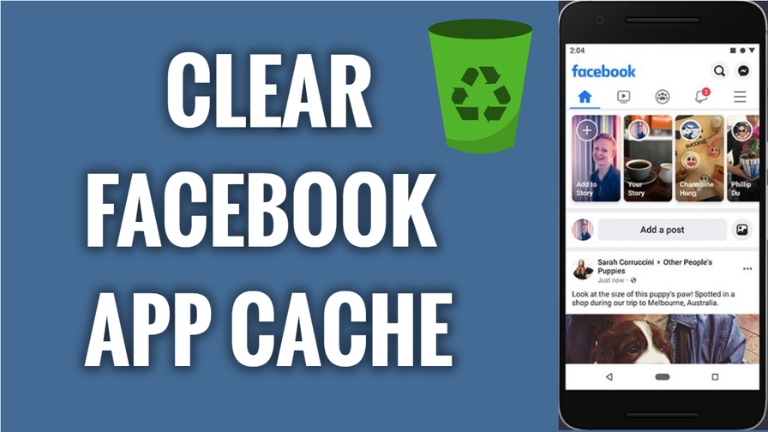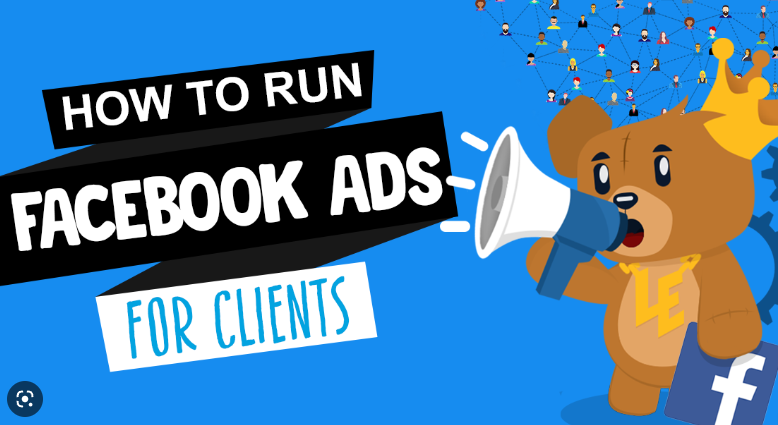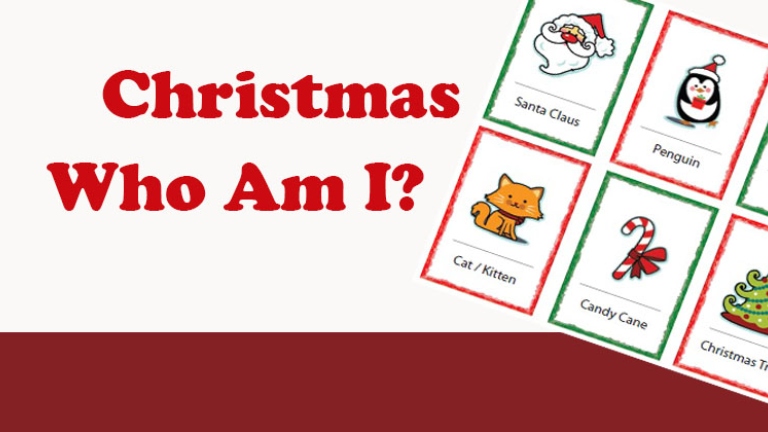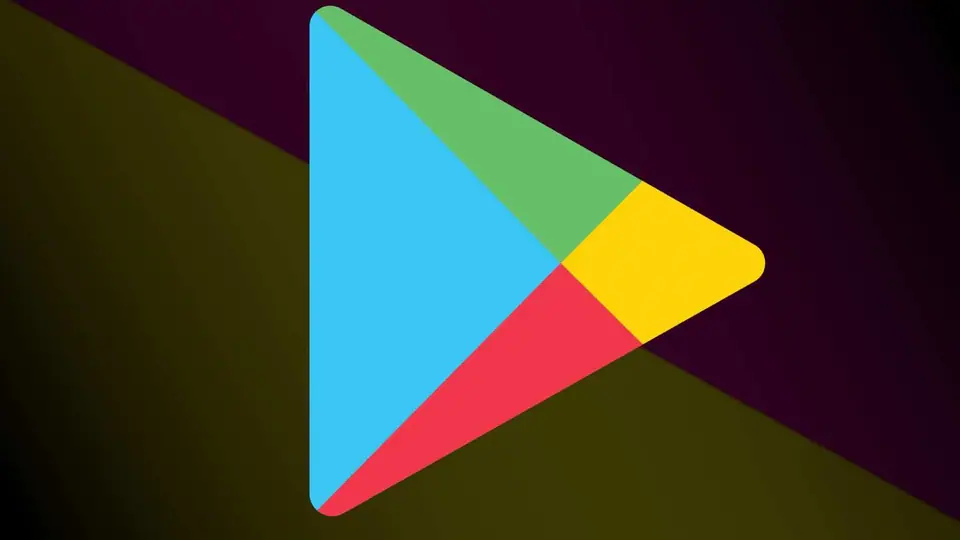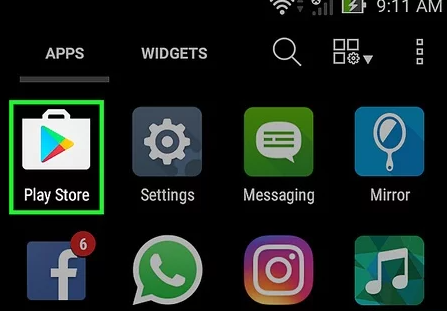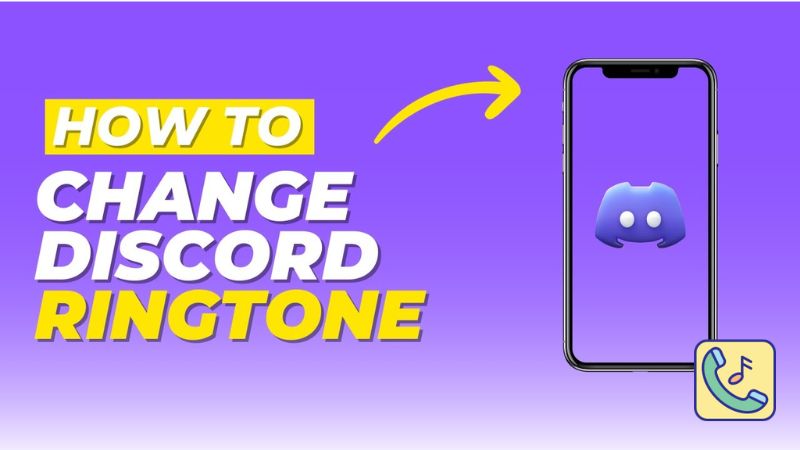Changing your Facebook password is a good security practice to protect your account from unauthorized access. Here’s a step-by-step guide on how to change your Facebook password:
Step 1: Log in to your Facebook account Visit the Facebook homepage and log in to your account using your email address or phone number and your current password.
Step 2: Go to your Facebook settings Click on the downward-pointing arrow at the top right corner of the screen to open the drop-down menu. Select “Settings & Privacy” and then click on “Settings”.
Step 3: Go to “Security and Login” settings On the left-hand side of the screen, you’ll see a menu with different options. Click on “Security and Login”.
Step 4: Change your password Under the “Login” section, you’ll see the option to “Change Password”. Click on it to continue.
Step 5: Enter your current and new password Facebook will ask you to enter your current password to verify your identity. Then, enter your new password in the “New” and “Re-type New” fields.
Step 6: Save your changes Click on the “Save Changes” button to change your Facebook password.
Once you’ve saved your changes, your Facebook password will be updated. Make sure to remember your new password and keep it secure.
Some additional tips to keep your Facebook account secure:
- Use a strong and unique password – Choose a password that is difficult to guess and avoid using the same password for multiple accounts.
- Enable two-factor authentication – Two-factor authentication adds an extra layer of security to your Facebook account by requiring a code in addition to your password when logging in.
- Be cautious with your personal information – Avoid sharing personal information on Facebook, such as your address or phone number, and be wary of suspicious links or messages.
By following these tips and changing your password regularly, you can help keep your Facebook account secure.